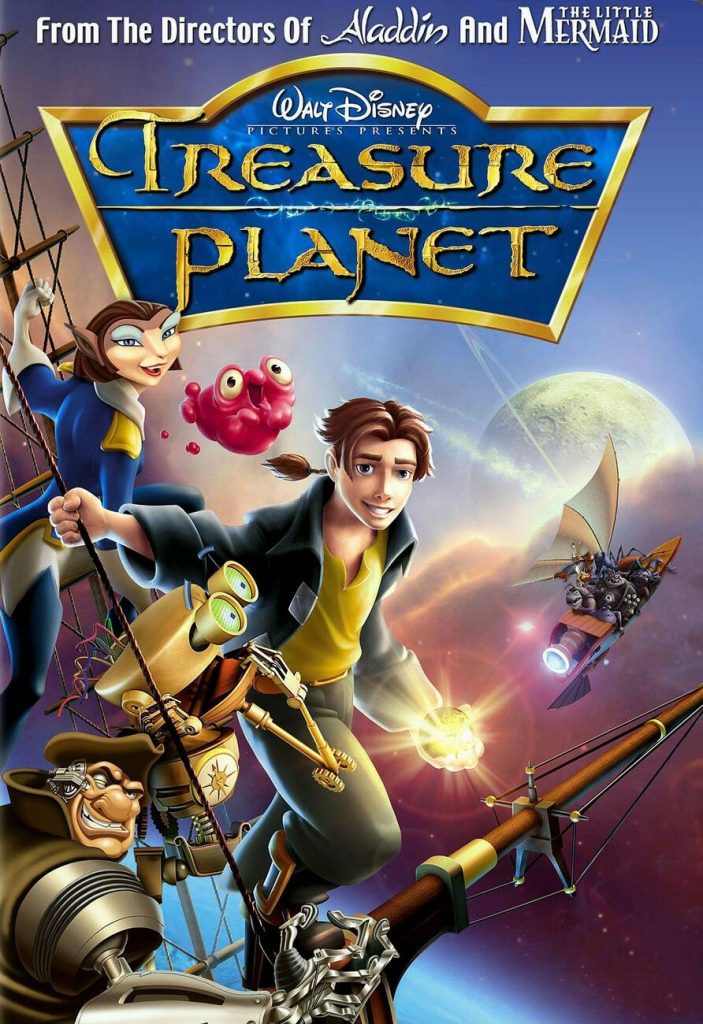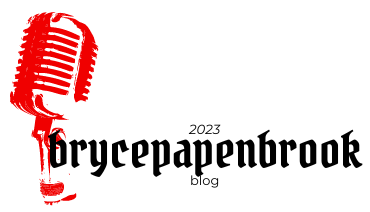Do you ever wonder how visually impaired individuals navigate their iPhones? With VoiceOver, an accessibility feature on the iPhone, users can hear audible descriptions of what’s on the screen. You can easily turn it on or off in the Settings menu or through Siri. By using gestures and audio feedback, visually impaired users can tap, double tap, swipe, and more to interact with buttons and links. Customizable settings make VoiceOver even more user-friendly. Discover the power of VoiceOver on your iPhone!
Overview of Voiceover on iPhone
To get an overview of VoiceOver on your iPhone, go to Settings > Accessibility > VoiceOver and explore the different gestures and settings available. VoiceOver benefits include providing audible descriptions for visually impaired users and enhancing accessibility for individuals with sight limitations. With VoiceOver, you can navigate your phone using gestures and receive audio feedback. The feature is fully customizable, allowing you to adjust settings such as speaking rate, voice options, and Braille settings. To activate VoiceOver, you can say ‘Hey Siri’ or go to Settings > Accessibility. Interacting with apps using VoiceOver is made easy through gestures like tapping, swiping, and double-tapping to select and activate items on the screen. Make the most out of your iPhone’s accessibility features by exploring all that VoiceOver has to offer.
Activating Voiceover on iPhone
To activate VoiceOver on your iPhone, go to Settings and select Accessibility. Once in the Accessibility menu, toggle the VoiceOver setting on. You can also turn VoiceOver on or off using Control Center or by setting up the Accessibility Shortcut. If you prefer to use Siri, simply say “Turn on VoiceOver” or “Turn off VoiceOver.” Once VoiceOver is activated, you can adjust the volume and customize gestures according to your preferences. There are also voiceover shortcuts available for quick navigation and control. If you need assistance learning how to use VoiceOver, there are tutorials available that provide step-by-step instructions. In case you encounter any issues with VoiceOver, troubleshooting guides are readily available to help resolve any problems you may have.
Adjusting Voiceover Settings on iPhone
You can adjust the speaking rate and customize the voice, pronunciations, and pitch in the Speech settings. To modify your VoiceOver preferences on iPhone, follow these steps:
- Go to Settings > Accessibility > VoiceOver.
- Tap on Speech to access the customization options.
- Adjust the Speaking Rate slider to make the dictation speed slower or faster according to your preference.
- Customize the voice by selecting different accents and languages.
Navigating With Voiceover Gestures on iPhone
Navigating with VoiceOver gestures on the iPhone is made easy by dragging your finger over the screen, tapping or touching to select an item, and swiping right or left to navigate between items. When it comes to web browsing on your iPhone, VoiceOver offers a range of gestures that allow you to interact with links and buttons easily. For quick navigation, there are VoiceOver shortcuts like using two fingers to move in or out of a group of items and swiping up or down with two fingers to hear everything on the screen. To edit text efficiently, use VoiceOver tips such as tapping an item to select it and double-tapping quickly to activate it. When using social media apps, try VoiceOver tricks like performing a three-finger tap for additional information. And for accessing and managing emails, learn VoiceOver techniques such as swiping right or left to navigate between messages. With these voiceover gestures and techniques, you can confidently navigate through various tasks on your iPhone.
Interacting With Apps Using Voiceover on iPhone
Interacting with apps using VoiceOver on the iPhone is made easier by utilizing gestures and audio feedback. To enhance accessibility, customize your VoiceOver settings to suit your needs. Here are some tips and tricks for using VoiceOver for app interaction:
- Double-tap an app icon to open it.
- Use swipe gestures to navigate through different elements within an app.
- Explore the screen by dragging your finger or swiping left and right.
- Utilize VoiceOver’s gesture shortcuts, such as a two-finger double-tap to play or pause media.
Remember to practice and familiarize yourself with the various VoiceOver gestures for navigation. With practice, you’ll become more proficient in using VoiceOver on your iPhone for seamless app interaction.
Customizing Voiceover for Your Needs on iPhone
To personalize VoiceOver on your iPhone, you can adjust settings such as speaking rate, voice options, and gestures to meet your specific needs. By customizing these voiceover options, you can enhance the accessibility features of your device and improve your navigation techniques. Additionally, VoiceOver offers screen recognition capabilities that allow it to provide audible descriptions of what’s on the screen. This feature is especially useful for individuals with visual impairments. To make navigating even easier, there are gesture shortcuts available that enable you to interact with buttons and links efficiently. By incorporating these customizations into your VoiceOver settings, you can optimize the usability and functionality of your iPhone for a more accessible experience.
Benefits of Using Voiceover on iPhone
Using VoiceOver on your iPhone provides audible descriptions, enables gesture-based navigation, and enhances accessibility for individuals with visual impairments.
- Voiceover accessibility features: By utilizing VoiceOver, you have access to a range of accessibility features specifically designed to assist individuals with visual impairments.
- Voiceover and independent navigation: With VoiceOver, you can independently navigate through your iPhone’s interface using gestures and audio feedback.
- Improved user experience with VoiceOver: The inclusion of VoiceOver greatly improves the user experience by providing audible descriptions of on-screen elements and actions.
- Voiceover and increased productivity: With the help of VoiceOver, tasks that were once challenging or impossible become achievable, leading to increased productivity.
- Voiceover and inclusivity in technology: By incorporating voice-based accessibility features like VoiceOver, Apple promotes inclusivity in technology by ensuring everyone has equal access to their devices.
Voiceover Tips and Tricks for iPhone Users
Now that you understand the benefits of using VoiceOver on your iPhone, let’s dive into some helpful tips and tricks to enhance your experience. First, familiarize yourself with VoiceOver gestures for navigation. You can drag your finger across the screen to navigate menus, tap or touch to select an item, swipe right or left to move between items, and use two fingers to explore groups of items. To hear everything on the screen, swipe up or down with two fingers.
Customizing VoiceOver settings is also important. Adjust the speaking rate and customize the voice in the Speech section of Accessibility settings. In VoiceOver Recognition, toggle Image Descriptions, Screen Recognition, and Text Recognition for enhanced accessibility.
Remember these tips: perform a two-finger tap to pause or continue speaking, a three-finger tap for additional information, and use three fingers to scroll up or down on a page. Tap an item to select it and double-tap quickly to activate it.
With these voiceover tips and tricks, you can maximize the accessibility features of your iPhone and have a more seamless user experience.
Exploring Additional Voiceover Features on iPhone
Discover the wide range of additional features available on your iPhone for enhanced accessibility with VoiceOver.
- Explore advanced features: Take the time to delve deeper into VoiceOver’s capabilities and discover how it can make your iPhone experience even more accessible.
- Find VoiceOver tutorials: Whether through Apple’s official website or other online resources, there are plenty of tutorials available that can help you master VoiceOver and maximize its potential.
- Understand VoiceOver settings: Dive into the settings menu and explore the various options that allow you to customize your VoiceOver experience. From speech rate to voice selection, these settings offer flexibility and personalization.
- Learn navigation techniques: Practice different gestures and learn how to efficiently navigate through apps, menus, and web pages using VoiceOver. These techniques will enhance your overall user experience.
Remember that not all apps are fully optimized for VoiceOver compatibility. Be sure to check app descriptions or contact developers directly if you encounter any issues. So go ahead and explore all the advanced features, follow some tutorials, understand the settings, master navigation techniques, and enjoy a more accessible iPhone experience with VoiceOver.
Resources for Learning More About Voiceover on iPhone
Take advantage of the additional resources available to learn more about VoiceOver on your iPhone. There are various resources that can help you in your learning journey. Apple provides extensive documentation and tutorials on their website, specifically designed to teach you how to use VoiceOver effectively. You can find step-by-step guides, video demonstrations, and tips for using VoiceOver gestures on their website. Additionally, there are online forums and communities where you can connect with other VoiceOver users and ask questions or seek advice. These resources not only provide valuable information but also create a supportive learning environment for individuals who are new to VoiceOver on the iPhone. So don’t hesitate to explore these resources and enhance your knowledge of VoiceOver on your iPhone.